Host Actual Budget on Oracle Cloud VPS with Docker
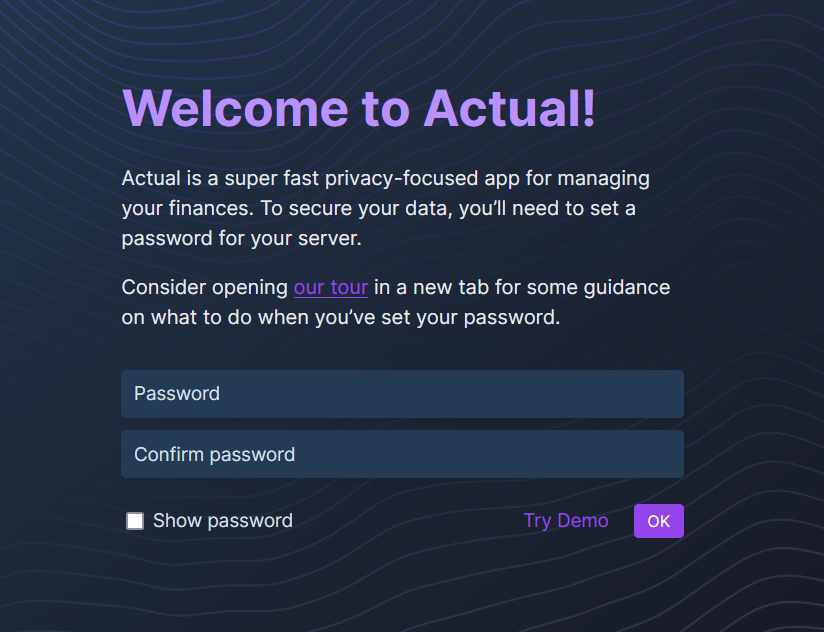
Actual Budget is a local-first personal finance app. It is open-source and can be self-host the Actual Server on your own PC or on the cloud. My approach is to host on my Oracle Cloud (the PAYG, but it is within the free tier usage). For HTTPS, I will use Tailscale to privately connect between my devices within the Tailnet network. This allows me to view my finance app from my phone and use the Actual API integration.
Pre-requisite
- Docker installed in the VPS - refer here
- Tailscale installed in the VPS - refer here
It is easier to remote SSH the VPS using VS Code. (Unless you prefer using vim or nano)
Getting Started
Setup Actual Server
- Create a directory for actual budget. Go inside the directory, and create a docker compose file.
mkdir <dir_name>
cd <dir_name>
nano docker-compose.yaml
- In the
docker-compose.yaml, copy this repo. Then, uncomment the port. You may uncomment based on your own configuration, but this is how I did min.
environment:
# Uncomment any of the lines below to set configuration options.
# - ACTUAL_HTTPS_KEY=/data/selfhost.key
# - ACTUAL_HTTPS_CERT=/data/selfhost.crt
- ACTUAL_PORT=5006
- ACTUAL_UPLOAD_FILE_SYNC_SIZE_LIMIT_MB=20
- ACTUAL_UPLOAD_SYNC_ENCRYPTED_FILE_SYNC_SIZE_LIMIT_MB=50
# - ACTUAL_UPLOAD_FILE_SIZE_LIMIT_MB=20
# See all options and more details at https://actualbudget.github.io/docs/Installing/Configuration
# !! If you are not using any of these options, remove the 'environment:' tag entirely.
- Run the docker-compose using
docker compose up -d. Now, you should be able to see something like the image below when you type at the search barhttp://<dns>:5006. The fatal error message is because you need to setup the HTTPS connection.
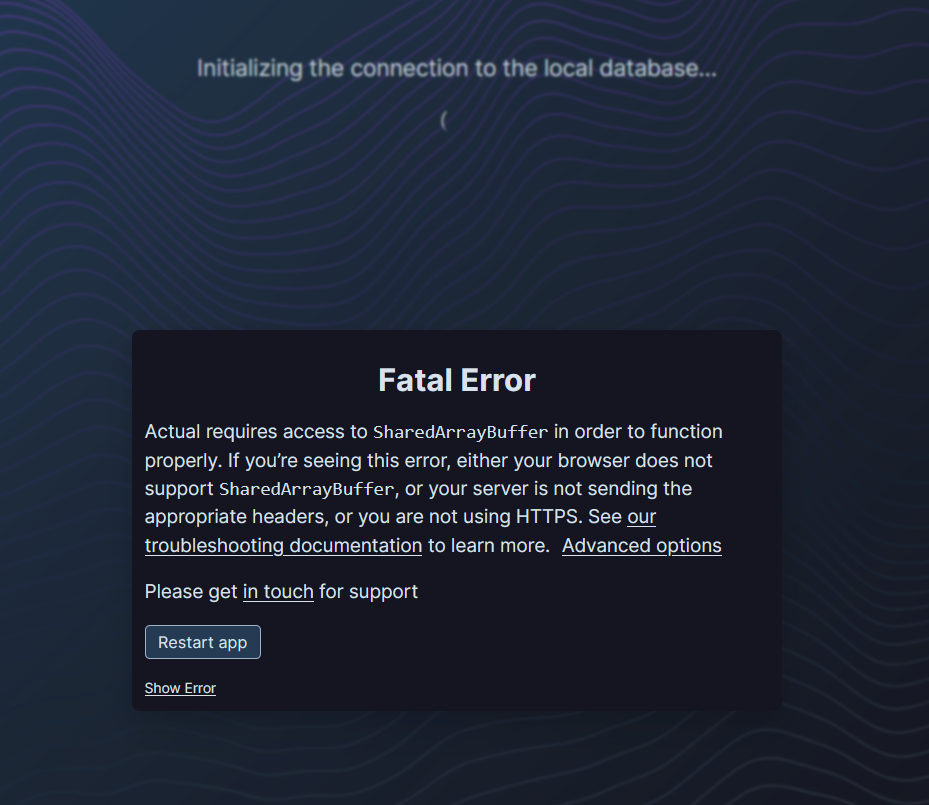
Final files
In the end, your docker-compose.yaml will look something like this:
services:
actual-ts:
image: tailscale/tailscale:latest
container_name: actual-ts
hostname: actual
environment:
- TS_AUTHKEY=tskey-auth-xxx
- "TS_EXTRA_ARGS=--advertise-tags=tag:container --reset"
- TS_SERVE_CONFIG=/config/actual.json
- TS_STATE_DIR=/var/lib/tailscale
- TS_USERSPACE=false
volumes:
- ${PWD}/config:/config
- actual-ts:/var/lib/tailscale
devices:
- /dev/net/tun:/dev/net/tun
cap_add:
- net_admin
restart: unless-stopped
actual_server:
image: docker.io/actualbudget/actual-server:latest
container_name: actualserver
network_mode: service:actual-ts
depends_on:
- actual-ts
# ports:
# # This line makes Actual available at port 5006 of the device you run the server on,
# # i.e. http://localhost:5006. You can change the first number to change the port, if you want.
# - '5006:5006'
environment:
# Uncomment any of the lines below to set configuration options.
# - ACTUAL_HTTPS_KEY=/data/selfhost.key
# - ACTUAL_HTTPS_CERT=/data/selfhost.crt
- ACTUAL_PORT=5006
- ACTUAL_UPLOAD_FILE_SYNC_SIZE_LIMIT_MB=20
- ACTUAL_UPLOAD_SYNC_ENCRYPTED_FILE_SYNC_SIZE_LIMIT_MB=50
# - ACTUAL_UPLOAD_FILE_SIZE_LIMIT_MB=20
# See all options and more details at https://actualbudget.github.io/docs/Installing/Configuration
# !! If you are not using any of these options, remove the 'environment:' tag entirely.
volumes:
# Change './actual-data' below to the path to the folder you want Actual to store its data in on your server.
# '/data' is the path Actual will look for its files in by default, so leave that as-is.
- ./actual-data:/data
healthcheck:
# Enable health check for the instance
test: ["CMD-SHELL", "node src/scripts/health-check.js"]
interval: 60s
timeout: 10s
retries: 3
start_period: 20s
restart: unless-stopped
volumes:
actual-ts:
driver: local
And, your actual.json will look something like this:
{
"TCP": {
"443": {
"HTTPS": true
}
},
"Web": {
"${TS_CERT_DOMAIN}:443": {
"Handlers": {
"/": {
"Proxy": "http://127.0.0.1:5006"
}
}
}
},
"AllowFunnel": {
"${TS_CERT_DOMAIN}:443": false
}
}
Finally, your file hierarchy should look something like this:
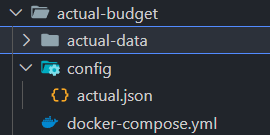
Hopefully now you can host your own Actual Budget. Happy budgeting!!
References
Actual Budget Documentation: https://actualbudget.org/docs/
Tailscale Docker Setup: https://tailscale.com/blog/docker-tailscale-guide